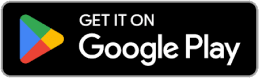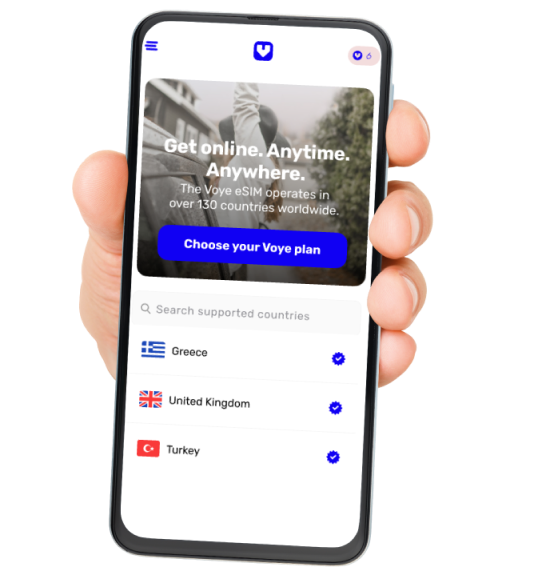Does AirDrop Use Up My Data Allowance?
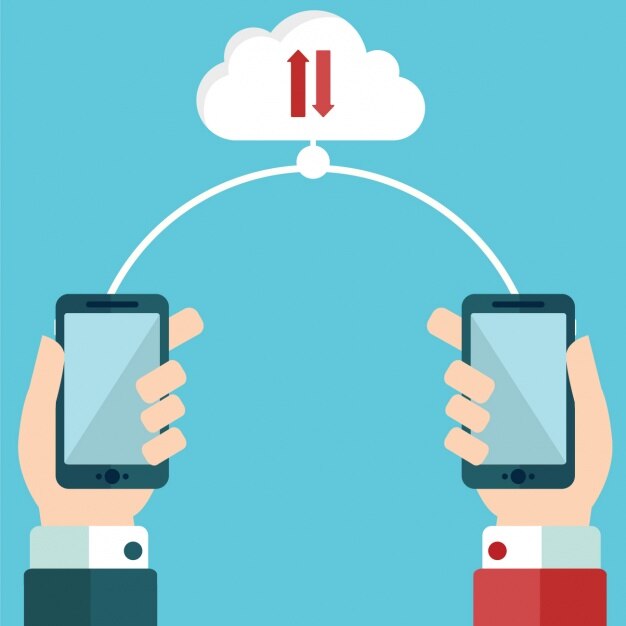
AirDrop is a convenient feature built into Apple devices, allowing users to share files effortlessly. Whether it’s photos, videos, documents, or contact information, AirDrop provides a seamless experience for sharing between iPhones, iPads, and Macs. However, one common question many users have is whether AirDrop uses up their data allowance. In this blog, we’ll dive into how AirDrop works, explore its relationship with mobile data, and clear up any confusion about data usage.
What is AirDrop?
AirDrop is a wireless file-sharing feature developed by Apple, designed to work exclusively within the Apple ecosystem. It allows users to transfer files quickly and efficiently between compatible devices without the need for a physical connection or third-party apps. Introduced with macOS and iOS, AirDrop has become a favorite tool for Apple users due to its simplicity and speed.
The feature leverages Bluetooth and Wi-Fi to create a direct connection between devices, making file sharing almost instantaneous, even for larger files like videos. One of the major benefits of AirDrop is its ease of use — there’s no need to connect to a Wi-Fi network or worry about cables. You simply select the file, tap the Share icon, and choose the nearby device.
How Does AirDrop Work?
AirDrop uses a combination of Bluetooth and Wi-Fi technologies to establish a secure peer-to-peer connection between devices. Here’s a breakdown of how it works:
- Bluetooth Activation: When you enable AirDrop, Bluetooth is used to discover nearby devices. The devices must be within a close range (typically about 30 feet or 10 meters) for AirDrop to detect them.
- Wi-Fi Direct Connection: After discovering a device, AirDrop creates a direct Wi-Fi connection between the two devices. This connection is not the same as being connected to a Wi-Fi network; instead, it’s a private link that allows the transfer of files without using the internet.
- Encryption: AirDrop uses encryption to ensure that the files shared are secure and only accessible to the intended recipient. This adds a layer of privacy, making it a safe option for file transfers.
Does AirDrop Use Mobile Data?
The simple answer is no, AirDrop does not use your mobile data allowance. Since AirDrop relies on Bluetooth and Wi-Fi for file transfers, it operates independently of your cellular data network. Here’s why:
- No Internet Connection Required: AirDrop creates a direct Wi-Fi connection between devices. This means it does not need an internet connection or a Wi-Fi network. The Wi-Fi is used for its speed and bandwidth, not for accessing the internet.
- Bluetooth Discovery: Bluetooth is used only for detecting nearby devices, and it does not consume mobile data.
- No Data Plan Involvement: Since the file transfer happens directly between devices via Wi-Fi and Bluetooth, your mobile data plan is not involved in the process.
In summary, using AirDrop to share photos, videos, or any other files will not impact your data allowance because it does not connect to the internet or use cellular data.
| Feature | AirDrop | Mobile Network Transfer (e.g., Email, Messaging Apps) |
| Data Usage | No mobile data used | Uses mobile data (depends on file size) |
| Connection Type | Wi-Fi and Bluetooth | Internet (Wi-Fi or cellular data) |
| File Size Limit | No official limit | Limited by app or data plan restrictions |
| Speed | High (Wi-Fi speed) | Depends on network connection |
| Security | Encrypted transfer | May vary depending on the app used |
When you share files via messaging apps or email, the files are uploaded to the internet using your data plan if you’re not connected to a Wi-Fi network. In contrast, AirDrop avoids the internet altogether, transferring files directly between devices.
Get More Out of Your Device
Whether sharing files or browsing online, our eSIM keeps you connected everywhere you go.
Scenarios Where You Might Be Concerned About Data Usage
While AirDrop itself does not use mobile data, certain situations might cause confusion about data usage:
- Automatic Backups: If you share a photo via AirDrop and it’s saved to your device, it might get backed up to iCloud if you have automatic photo backups enabled. In this case, the backup could use mobile data if you’re not on Wi-Fi.
- Downloading Files from Cloud Services: If the file you’re sharing or receiving is stored in iCloud or another cloud service, downloading it before using AirDrop might consume data.
- Misinterpretation of Wi-Fi Usage: Since AirDrop uses Wi-Fi for the transfer, some users might mistakenly believe it’s using their internet data. However, the Wi-Fi used in AirDrop is a direct connection and does not involve internet traffic.
How to Ensure AirDrop Does Not Use Data?
Here are some tips to ensure that AirDrop remains data-free:
- Turn Off Mobile Data: If you’re worried about accidental data usage, you can turn off mobile data in your device settings while using AirDrop.
- Use Airplane Mode: Activating Airplane Mode and then enabling Wi-Fi and Bluetooth can ensure your device doesn’t connect to a cellular network.
- Monitor iCloud Settings: Disable automatic iCloud backups or set them to occur only when connected to Wi-Fi to prevent unintended data usage after an AirDrop transfer.
Alternatives to AirDrop and Their Data Usage
If you’re considering other methods for sharing files, it’s important to understand their data implications:
- Email: Uses mobile data if not connected to Wi-Fi; limited by attachment size.
- Messaging Apps (WhatsApp, iMessage, etc.): Requires an internet connection; can consume significant data for large files.
- Cloud Storage Services (iCloud, Google Drive, Dropbox): Uses data when uploading or downloading files; may consume a lot of data depending on file size.
- Bluetooth Transfer: Does not use mobile data but is much slower than Wi-Fi-based transfers like AirDrop.
Troubleshooting AirDrop Connectivity Issues
If AirDrop isn’t working as expected, here are some steps to try:
- Ensure Bluetooth and Wi-Fi Are Enabled: Both must be turned on for AirDrop to function.
- Check AirDrop Settings: Ensure AirDrop is set to receive files from “Contacts Only” or “Everyone,” depending on who is sending the file.
- Restart Devices: Sometimes a simple restart can resolve connectivity problems.
- Disable Personal Hotspot: If Personal Hotspot is enabled, it can interfere with AirDrop.
Maximize Your AirDrop Experience with eSIM!
Keep sharing and browsing without a worry. Choose an eSIM plan tailored for you.
Conclusion
AirDrop is a powerful and convenient tool for sharing files between Apple devices. The best part? It doesn’t use up your data allowance. By leveraging Bluetooth and Wi-Fi Direct, AirDrop transfers files directly without involving your mobile data plan. This makes it a great option for sharing photos, videos, and other files, especially when you’re on the go or have limited data.
If you’ve been hesitant to use AirDrop due to concerns about data usage, rest assured that it won’t impact your data plan. Enjoy seamless and secure file sharing with AirDrop, and leave your worries about data limits behind.