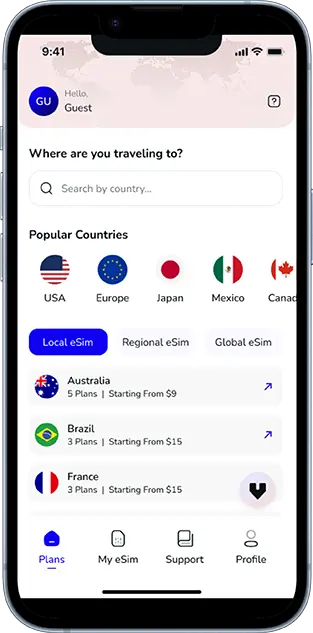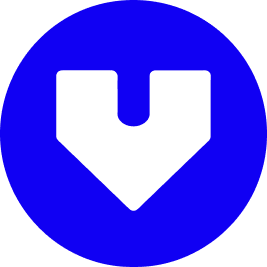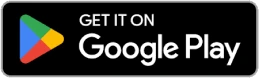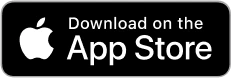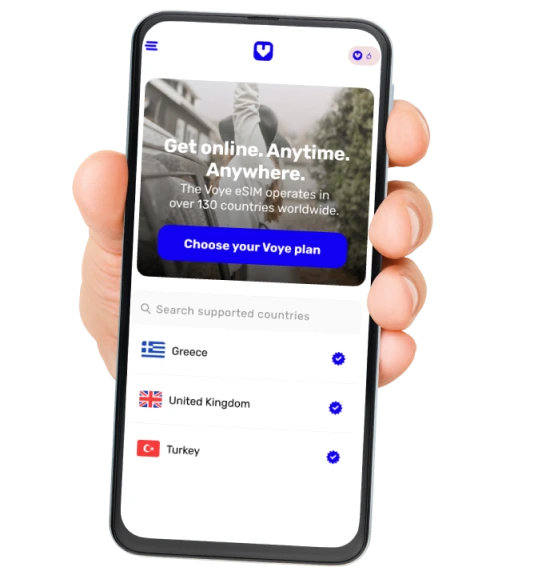Note that iPhone devices from Mainland China aren’t eSIM compatible. Also iPhone devices from Hong Kong and Macao aren’t compatible (except for iPhone 13 Mini, iPhone 12 Mini, iPhone SE 2020 and iPhone XS)
What is an eSIM?
An eSIM, or embedded SIM, is a small chip that resides within your device, eliminating the need for a physical SIM card. It’s like having a built-in SIM card that you can program to connect to different carriers. This technology allows you to switch networks without swapping out plastic SIM cards. It’s all digital, making it super convenient for those who travel frequently or want to manage multiple phone numbers on one device.
Benefits of Using an eSIM
Using an eSIM comes with a bunch of perks:
- Flexibility: Easily switch between carriers without changing physical SIMs, which is especially handy when traveling.
- Space Saving: Without the need for a SIM card slot, manufacturers can design slimmer and more compact devices.
- Multiple Profiles: Store multiple profiles on a single device, allowing you to switch between numbers and plans effortlessly.
- Environmental Impact: By reducing the need for plastic SIM cards, embracing eSIM technology helps lower plastic waste and pollution.
How eSIMs Differ from Physical SIMs
While physical SIM cards have been around for ages, eSIMs offer a more modern approach to connectivity. Here’s a quick comparison:
| Feature | Physical SIM | eSIM |
|---|---|---|
| Form Factor | Removable | Embedded |
| Switching Carriers | Manual swap | Digital switch |
| Environmental Impact | High plastic usage | Reduced waste |
| Multiple Profiles | One per SIM | Multiple on one device |
In essence, eSIMs bring a level of convenience and efficiency that physical SIM cards simply can’t match. They’re the future of mobile connectivity, offering seamless transitions between networks and reducing our environmental footprint.
Reasons to Turn Off an eSIM

Avoiding Roaming Charges
When you’re traveling, it’s easy to rack up roaming charges without even realizing it. Turning off your eSIM can be a simple way to sidestep these unexpected fees. Instead of worrying about your data plan sneaking in extra charges, you can just use Wi-Fi. Most places have it, and it’s usually free. This way, you stay connected without the financial headache.
Switching Between Networks
Sometimes, you might want to switch networks for better coverage or deals. With an eSIM, it’s a breeze. You can toggle between different network providers without swapping out physical SIM cards. Just disable the current eSIM and activate another one. It’s like having multiple phone lines without the hassle.
Conserving Battery Life
Believe it or not, having multiple SIMs active can drain your battery faster. If you’re not using your eSIM, turning it off might help your phone last longer on a single charge. It’s one of those small tweaks that can make a big difference, especially if you’re out and about all day without a charger in sight.
How to Turn Off an eSIM on iPhone

Accessing the Settings Menu
To start with, unlocking your iPhone and heading to the Settings app is the first step. This is where all the magic happens when you’re adjusting your phone’s features. Once there, look for the option labeled “Mobile Service.” This is your gateway to managing all things related to your SIMs and eSIMs.
Navigating to Mobile Service
Under the “Mobile Service” section, you’ll find a list of all the SIM cards and eSIMs currently active on your device. This is where you can see what’s running and decide which eSIM line needs a break. If you’re wondering how to deactivate eSIM, this is the spot to do it.
Disabling the eSIM Line
Once you’ve located the eSIM plan you want to turn off, tap on it. You’ll see an option that says “Turn on this line.” All you need to do is toggle the switch next to it to the “Off” position. And there you have it, the eSIM is now disabled. Remember, turning off eSIM settings doesn’t remove the eSIM from your phone, so you can always switch it back on when needed. This flexibility is a big plus if you’re switching networks or trying to save on roaming charges.
How to Turn Off an eSIM on Android
Opening the Settings App
To start, grab your Android smartphone and open the “Settings” app. This is your gateway to all the internal workings of your device. You might find it on your home screen, or in the app drawer if you’ve tucked it away. Once you’re in the settings, you’re halfway there.
Using the SIM Manager
Next, you’ll want to scroll down a bit to find “Connections”. Tap on it, and you’ll see a menu with various options related to your network and connectivity settings. Look for “SIM manager” in this list. This is where your phone keeps track of all your SIM cards, both physical and eSIMs.
Turning Off the eSIM
Inside the “SIM manager”, you’ll see a list of all the SIM cards set up on your device. Find the eSIM you want to disable and tap on it. There should be a toggle switch next to “Enable” or “Turn on this line”. Simply switch it to the “Off” position. And voila, your eSIM is now disabled! This is a great way to conserve battery life or avoid unwanted charges when you don’t need the eSIM active. If you’re traveling, consider using an eSIM to avoid high roaming charges by purchasing local data plans.
Turning Off an eSIM on Samsung Devices
Accessing Connections Settings
To start, grab your Samsung device and head over to the “Settings” app. Once you’re there, look for the section labeled “Connections.” This is where you’ll find all the network-related settings. It’s super important to ensure you’re in the right place because Samsung devices can have a lot of settings, and it’s easy to get lost.
Managing SIM Card Options
Under “Connections,” you’ll see an option called “SIM card manager” or something similar. Tap on it. Here, you’ll find a list of all the SIM cards and eSIMs currently active on your device. If you’re looking to remove eSIM from device, this is where you start. Select the eSIM you want to turn off.
Deactivating the eSIM
Now, once you’ve selected the eSIM, you should see a toggle switch or a button that says “Deactivate” or “Turn off.” Go ahead and tap it. This action will temporarily disable the eSIM. If you ever need to use it again, you can simply come back and turn it back on. Just remember, turning off an eSIM is not the same as deleting it. If you delete it, you might face reactivation challenges later on. Keep it simple and just deactivate if you’re planning to use it again.
Disabling an eSIM on Google Pixel
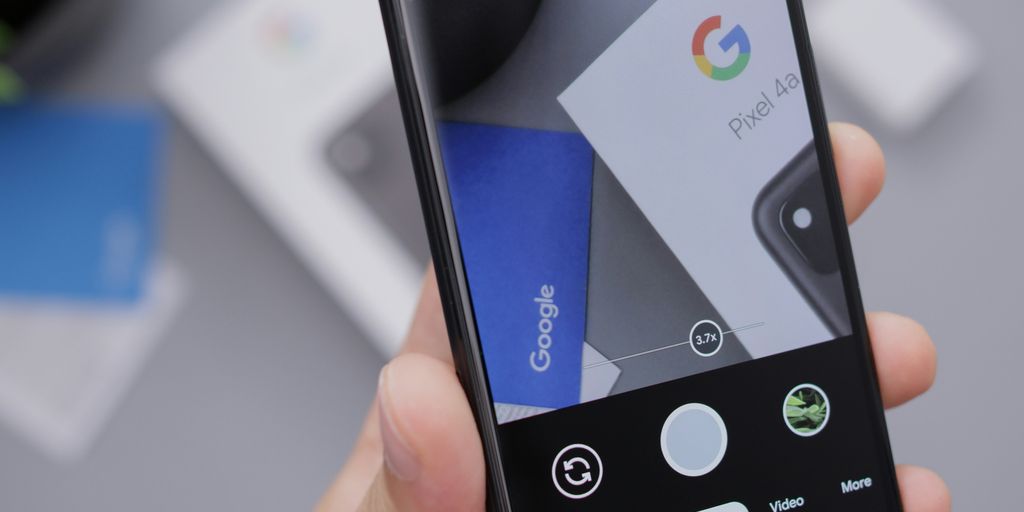
Navigating to Network & Internet
To start, grab your Google Pixel and head over to the Settings app. It’s that little gear icon we all know and love. Once you’re in, scroll down a bit until you find Network & Internet. Tap on it to open up a world of connectivity options.
Selecting Mobile Network
Now that you’re in the Network & Internet section, look for an option that says Mobile Network. This is where all your SIM and eSIM magic happens. Give it a tap, and you’ll see a list of all the networks your phone is connected to, including any eSIMs you’ve got set up.
Switching Off the eSIM
Here’s the main event. In the Mobile Network menu, you’ll see your eSIM listed. Tap on it, and you’ll find a toggle switch labeled something like “Use eSIM” or “Enable eSIM”. Just flip that switch to the off position, and voila! Your eSIM is now disabled. Remember, this doesn’t delete the eSIM, so you can always turn it back on when you need it.
Just a heads-up, though—make sure your device is compatible, especially if it’s from Mainland China, Hong Kong, or Taiwan.
Your Journey, Our eSIM
Stay online abroad with instant activation.
Managing eSIMs on Wearable Devices
Turning Off eSIM on Apple Watch
Managing eSIM profiles on your Apple Watch is straightforward. Here’s how you can disable the eSIM:
- Open the “Watch” app on your iPhone.
- Ensure you’re on the “My Watch” tab.
- Scroll down and tap on “Cellular.”
- Tap on your cellular plan and follow the prompts to turn it off.
This simple process ensures that your watch disconnects from the network without losing any data. Remember, it’s always better to disable rather than delete your eSIM to avoid permanent loss.
Disabling eSIM on Galaxy Watch
To manage eSIM profiles on a Galaxy Watch, follow these steps:
- Press the “Home” button on your watch to access the “Apps” screen.
- Tap on “Connections,” then “Mobile networks.”
- Find your current plan and select it.
- Tap the option to deactivate the eSIM.
This process is quick and helps conserve battery life when you’re not using cellular services on your watch.
Reactivating eSIM on Wearables
Reactivating an eSIM on wearables is just as easy as turning it off. Simply:
- Go back to the same settings where you disabled the eSIM.
- Follow the steps to enable your cellular plan again.
Reactivation ensures that your wearable can reconnect to the network whenever you need it. This flexibility is one of the key benefits of using eSIM technology in today’s connected world.
Temporary vs. Permanent eSIM Deactivation
Understanding Temporary Deactivation
Turning off an eSIM temporarily is like hitting the pause button on your favorite show. You stop the service for a bit, but nothing’s lost. This option is great if you’re traveling and want to avoid roaming fees or just need a break from your current plan. It’s super handy because you can turn it back on whenever you need it. Just head to your phone’s settings, find the eSIM line, and switch it off. When you’re ready to use it again, flip the switch back on. Easy peasy.
Consequences of Permanent Deletion
Now, deleting an eSIM is a whole different ball game. Once it’s gone, it’s gone for good. Imagine throwing away a book you can’t get back. If you delete your eSIM, you’ll need to get a new one from your provider if you ever want to use that service again. It’s a permanent move, so think twice before hitting that delete button. This might be the right choice if you’re sure you won’t need that eSIM anymore, like if you’ve moved to a new country and have no plans to return.
Reactivating a Disabled eSIM
Reactivating an eSIM you’ve turned off is a breeze. Just go back into your settings and turn the eSIM line back on. But here’s the catch: if your plan’s expired, you might need to reset your network settings or even get a new plan before you can use it again. Most of the time, though, it’s just a matter of flipping a switch. Make sure to check with your carrier if you run into any issues, as they can help sort out any hiccups you might face.
Troubleshooting eSIM Deactivation Issues
Common Problems and Solutions
Turning off an eSIM might seem straightforward, but it can sometimes lead to unexpected hiccups. Here are some common issues and their solutions:
- eSIM Not Turning Off: If your eSIM doesn’t deactivate, ensure your device’s software is updated. Bugs in outdated software can prevent changes from taking effect.
- Loss of Network Signal: After turning off your eSIM, you might lose network connectivity if you don’t have another active SIM. To fix this, switch to a physical SIM or another eSIM.
- Reactivation Problems: If reactivating your eSIM is troublesome, contact your carrier. They can help reset your eSIM settings or provide a new activation code.
When to Contact Your Carrier
Sometimes, troubleshooting on your own just doesn’t cut it. Here are instances when reaching out to your carrier is a good idea:
- Persistent Activation Errors: If your eSIM repeatedly fails to activate or deactivate, there might be an issue with your carrier’s settings.
- Billing Concerns: Unusual charges might occur if your eSIM isn’t properly deactivated. Contact your carrier to confirm your plan’s status.
- Technical Support: For technical glitches that you can’t resolve, your carrier’s support team should be your go-to resource.
Ensuring Successful Deactivation
To make sure your eSIM turns off without a hitch, follow these steps:
- Check Device Compatibility: Before deactivation, ensure your device supports eSIM functionality. Some older models might not fully support this feature.
- Follow Proper Steps: Each device has specific steps for eSIM management. Refer to your device manual or settings guide for accurate instructions.
- Use a Backup Plan: If traveling, consider a backup plan. This essential eSIM checklist for international travel can help you prepare for connectivity needs abroad.
By understanding these common issues and solutions, you can navigate eSIM deactivation with confidence. Remember, when in doubt, your carrier is just a call away.
Exploring eSIM Plans and Providers
Choosing the Right eSIM Plan
Picking the right eSIM plan is like finding the perfect pair of shoes. It’s all about the fit. You want something that matches your needs without breaking the bank. Start by considering what you need most: data, calls, or SMS? Some folks just need a ton of data, especially if they’re always on the go. Others might want a balanced mix. Check out the eSIM plans available in your destination to see what fits your travel style.
Comparing eSIM Providers
The market’s full of eSIM providers, each with their own perks. Some offer great local rates, while others might have better international options. It’s a good idea to compare a few before making a choice. Look for providers with a solid reputation and customer reviews. Do they have a user-friendly app? Can you top up easily? These little things can make a big difference when you’re traveling.
Understanding Plan Validity
Plan validity is another thing to keep in mind. How long does the plan last? A week, a month, or more? If you’re planning a longer trip, you’ll want a plan that lasts or can be easily renewed. Flexibility is key here. Some eSIMs allow you to extend your plan or add more data without hassle. This way, you can avoid any interruptions and stay connected throughout your journey.
Security Considerations for eSIM Users
Protecting Your eSIM Data
When it comes to eSIMs, protecting your data is vital. Unlike physical SIM cards, eSIMs are embedded in your device, which means there’s no card to lose or steal. However, this doesn’t mean you’re completely safe from security threats. It’s essential to maintain strong security practices, like using a robust password or biometrics to lock your device. Regularly updating your device’s software can also help patch any security vulnerabilities. Consider using a VPN when accessing public Wi-Fi to add an extra layer of security.
Avoiding Unauthorized Access
Unauthorized access to your eSIM can be a real headache. To prevent this, make sure your device is always secured with a PIN, password, or biometric lock. Two-factor authentication is another excellent way to boost your security. It requires an additional verification step, making it harder for intruders to access your data. Also, be cautious about sharing sensitive information over the phone or email, as scammers might try to trick you into revealing your access details.
Best Practices for eSIM Security
Staying safe with eSIMs involves a few best practices. Here’s a quick list to keep in mind:
- Always lock your device when not in use.
- Regularly change your passwords and avoid using the same one across different accounts.
- Enable remote wipe capabilities, so you can erase your data if your device is lost or stolen.
- Keep an eye on your mobile data usage for any unusual activity, which might indicate unauthorized access.
- Educate yourself about the latest security threats and how to counter them.
By following these steps, you can help ensure your eSIM remains secure and your personal information stays protected.
Wrapping It Up
So there you have it, folks. Turning off an eSIM isn’t rocket science. Whether you’re switching networks or just trying to save on data, it’s a handy trick to know. Just follow the steps for your device, and you’ll be set. Remember, it’s usually better to disable your eSIM rather than delete it, because once it’s gone, it’s gone for good. Keep it simple, keep it smart, and you’ll have no trouble managing your eSIMs. Happy travels!
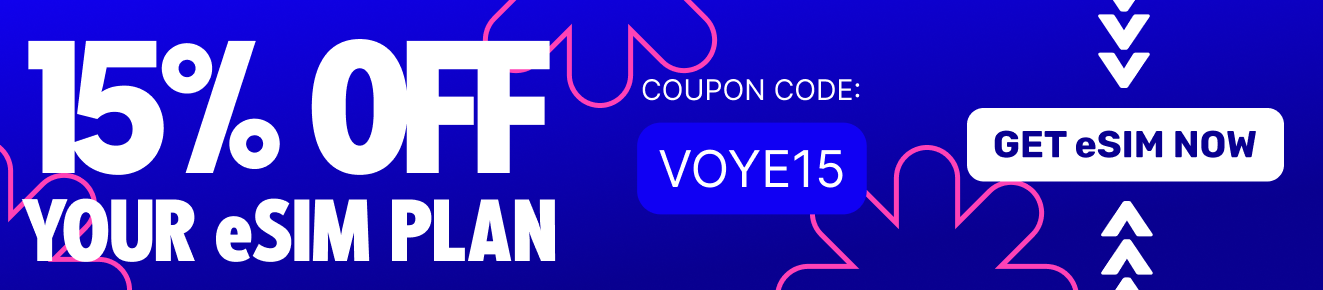
Frequently Asked Questions
What exactly is an eSIM?
An eSIM is a tiny chip inside your phone that acts like a SIM card but doesn’t require a physical card. It lets you connect to mobile networks by downloading a plan.
Why would I want to turn off my eSIM?
You might want to turn off your eSIM to save battery, avoid extra charges when traveling, or switch to a different network.
Can I turn off my eSIM temporarily?
Yes, you can turn off your eSIM temporarily. This means you can switch it back on later without needing to set it up again.
How do I turn off an eSIM on my iPhone?
To turn off an eSIM on your iPhone, go to Settings, tap on Mobile Service, find your eSIM plan, and toggle the switch to off.
Is it possible to turn off an eSIM on an Android phone?
Yes, you can turn off an eSIM on an Android by opening Settings, going to Connections, tapping on SIM Manager, and switching off the eSIM.
What happens if I delete my eSIM instead of just turning it off?
If you delete your eSIM, it’s gone for good. You’ll need to contact your mobile provider to get a new one if you want to use it again.
Are there any security risks with using an eSIM?
Using an eSIM is generally safe, but you should still protect your phone with a password and be careful about sharing your mobile data plan details.
Can I use an eSIM and a regular SIM card at the same time?
Yes, many phones let you use an eSIM and a physical SIM card at the same time, so you can have two phone numbers on one device.
Seamless Mobile Data Everywhere