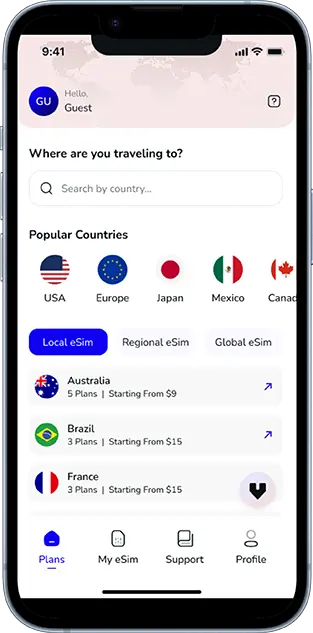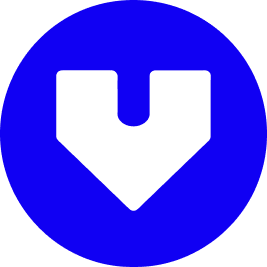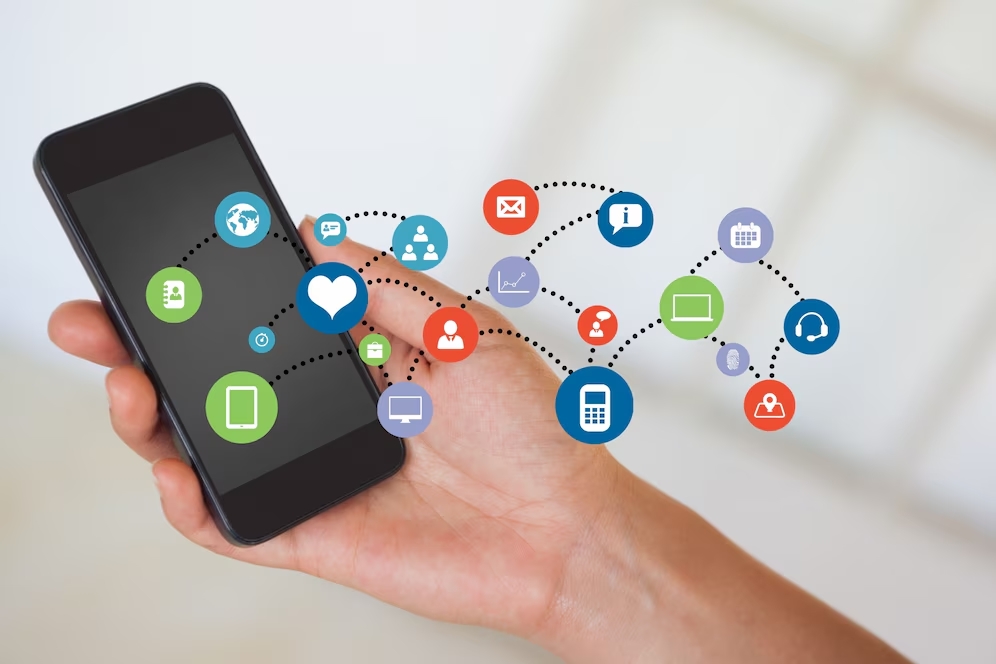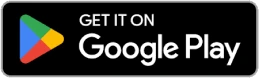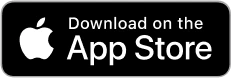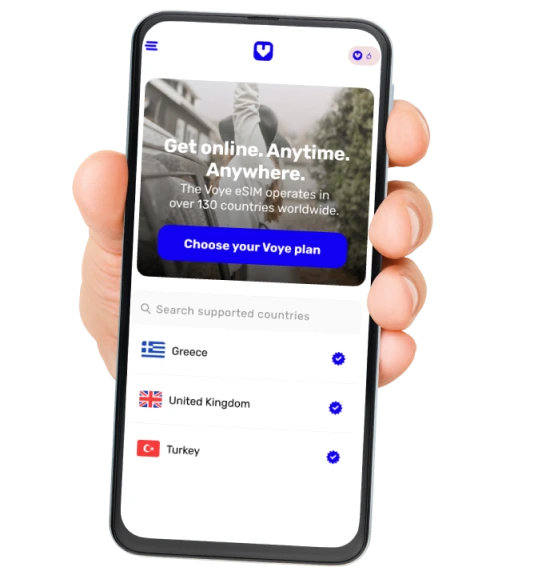Note that iPhone devices from Mainland China aren’t eSIM compatible. Also iPhone devices from Hong Kong and Macao aren’t compatible (except for iPhone 13 Mini, iPhone 12 Mini, iPhone SE 2020 and iPhone XS)
Mobile data is a precious resource, especially when you’re on a limited plan. With the rise of high-bandwidth activities such as streaming videos, playing online games, and uploading content, it’s easy to blow through your data allowance without even realizing it. Some apps are more notorious than others for consuming vast amounts of data. This blog will rank the top 10 mobile apps that drain your data the fastest and provide actionable tips on how to manage them.
1. YouTube
As one of the largest video streaming platforms in the world, YouTube is a major culprit when it comes to high data usage. A standard definition (SD) video can consume approximately 1 GB per hour, while high-definition (HD) videos eat up nearly 3 GB per hour.
How to Manage YouTube Data Usage:
- Adjust Video Quality: Manually lower the resolution of videos to 480p or lower. This can be done by tapping the settings icon on the video player and choosing a lower resolution.
- Download Videos Offline: YouTube Premium offers the option to download videos for offline viewing. By downloading videos while connected to Wi-Fi, you can save data when you’re on the go.
- Use Data-Saving Mode: The YouTube app has a data-saver mode, which automatically reduces video quality when on mobile data.
2. Netflix
Streaming high-quality shows and movies on Netflix is one of the most data-intensive activities on a smartphone. A single hour of SD streaming on Netflix uses about 1 GB of data, while HD streaming consumes 3 GB and 4K ultra HD streaming can use up to 7 GB per hour.
How to Manage Netflix Data Usage:
- Change Streaming Settings: You can adjust the streaming quality in your account settings. Switch to “Low” for SD streaming and “Medium” for HD streaming to cut down on data usage.
- Download Content: Netflix allows users to download movies and episodes for offline viewing. Doing this while connected to Wi-Fi can help you save data when watching on mobile.
- Stream on Wi-Fi: Whenever possible, limit your streaming to times when you have access to a Wi-Fi connection.
3. TikTok
TikTok’s endless loop of short, engaging videos can quickly eat up your data, especially if you frequently scroll through the app. Since most videos are set to autoplay and load in HD by default, the app consumes around 70 MB of data for every five minutes of viewing.
How to Manage TikTok Data Usage:
- Activate Data Saver Mode: TikTok has a built-in data-saver mode that reduces video resolution when you’re on mobile data.
- Limit Autoplay: Turn off autoplay in the app’s settings, or at least reduce the quality of videos for mobile data streaming.
- Download Videos: If there are videos you want to watch repeatedly, save them when you’re on Wi-Fi instead of streaming them each time.
4. Instagram
Instagram is a social media app that involves a lot of video and image consumption. Videos and stories tend to use up a large amount of data due to their high-quality settings, with Instagram using about 100 MB for 10 minutes of regular browsing.
How to Manage Instagram Data Usage:
- Use Data-Saver Mode: Instagram allows you to enable a “Data Saver” option in the app’s settings, which can reduce the quality of photos and videos.
- Disable Autoplay for Videos: Go into your app settings and turn off autoplay for videos. You’ll then only load videos when you click on them.
- Preload Content on Wi-Fi: Instagram lets you preload photos and videos when connected to Wi-Fi, reducing the need to use mobile data to load content later.
5. Spotify
Music streaming apps like Spotify use a significant amount of data, especially if you’re streaming in high quality. Spotify’s default setting for streaming over mobile data is 96 kbps, which consumes about 0.72 MB per minute of music. However, streaming at the highest quality (320 kbps) can use up to 2.4 MB per minute.
How to Manage Spotify Data Usage:
- Download Music for Offline Listening: Spotify Premium users can download songs, albums, and playlists to listen offline, drastically reducing data usage.
- Lower Streaming Quality: In Spotify’s settings, you can adjust the streaming quality to “Low” or “Normal” to save data.
- Use Wi-Fi Whenever Possible: When at home or in places with Wi-Fi, make sure you stream music over Wi-Fi rather than mobile data.
6. Facebook
Facebook is another app that can drain mobile data without you noticing. Video autoplay, image-heavy content, and the frequent use of live streaming can quickly rack up data usage. The app uses around 80 MB for 10 minutes of browsing and much more for watching videos.
How to Manage Facebook Data Usage:
- Turn Off Autoplay for Videos: Go to your Facebook settings and turn off video autoplay or set it to play only when connected to Wi-Fi.
- Use Facebook Lite: Facebook Lite is a data-efficient version of the app that uses less mobile data and works well on slower networks.
- Enable Data Saver: The app has a built-in data-saving mode that you can activate in the settings to reduce the quality of photos and videos.
7. Zoom
With the rise of remote work and virtual meetings, video conferencing apps like Zoom have become essential. However, Zoom is also a heavy data consumer, using around 800 MB to 1.2 GB per hour for group meetings with HD video.
How to Manage Zoom Data Usage:
- Turn Off Video When Possible: If you don’t need to use video during a call, turn it off to drastically reduce data consumption.
- Use Lower Video Quality: In Zoom’s settings, you can lower the video resolution to save data.
- Limit Video Calls to Wi-Fi: Whenever possible, conduct video calls over Wi-Fi rather than using mobile data.
8. Snapchat
Snapchat is known for its multimedia-heavy messaging system, using videos, photos, and stories that can eat up a lot of data quickly. Snapchat uses approximately 160 MB per hour of browsing stories and sending snaps.
How to Manage Snapchat Data Usage:
- Activate Travel Mode: Snapchat has a “Travel Mode” in its settings that prevents the app from automatically downloading snaps and stories unless you choose to view them.
- Download Content via Wi-Fi: Save any snaps or stories you want to view multiple times while connected to Wi-Fi to avoid using data.
- Limit Story Viewing: Watching stories in quick succession can use a lot of data. Reduce the number of stories you view while on mobile data.
If you’re trying to cut down on mobile data usage, one of the smartest strategies is to switch to offline entertainment options whenever possible. For instance, our guide on “Best Offline Mobile Games to Stay Entertained During Flights” highlights dozens of engaging games that don’t require an internet connection, perfect not just for air travel, but also for saving data on the ground. By choosing offline apps for fun and relaxation, you can significantly reduce background data drain while still keeping yourself entertained wherever you are.
9. Google Maps
Google Maps is essential for navigation but can also consume a considerable amount of mobile data, especially when downloading maps or using live traffic updates. It uses about 3 MB per minute of navigation.
How to Manage Google Maps Data Usage:
- Download Offline Maps: Before traveling, download the areas you need on Google Maps to use offline. This eliminates the need for mobile data while navigating.
- Reduce Map Detail: Zoom out and reduce the level of detail on the map to save data.
- Turn Off Live Traffic: Live traffic updates can increase data consumption. Turn this feature off when it’s not essential.
10. WhatsApp (Video Calling)
While standard text messages on WhatsApp use very little data, video calls are much more data-intensive. An hour-long WhatsApp video call can use up to 300 MB of data depending on the quality.
How to Manage WhatsApp Data Usage:
- Make Voice Calls Instead of Video: Voice calls on WhatsApp use far less data than video calls.
- Lower Video Quality: If you must use video, reduce the video call quality in WhatsApp’s settings to save data.
- Download Media on Wi-Fi: Set WhatsApp to only download photos, videos, and other media files when you’re connected to Wi-Fi.
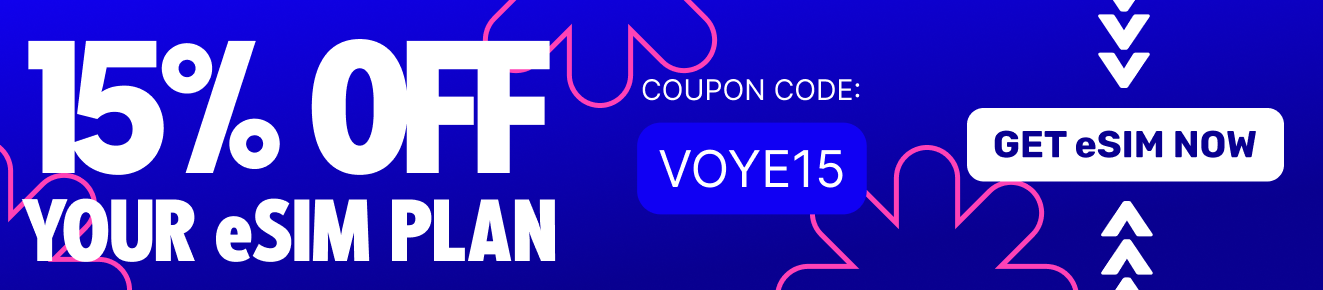
General Tips to Manage Mobile Data Usage:
- Monitor Your Data Usage: Most smartphones allow you to monitor app-specific data usage in the settings. Check which apps are consuming the most data and take appropriate steps.
- Limit Background Data: Many apps continue to use data in the background. Go into your phone’s settings and restrict background data for apps that don’t need to be constantly active.
- Enable Data Saver Mode: Both Android and iOS devices offer a system-wide data saver mode that reduces overall data consumption by limiting background app activity and lowering streaming quality.
By following these tips and making small changes to how you use certain apps, you can significantly reduce your mobile data usage and avoid overage charges.
Global Coverage, Local Rates
Experience hassle-free connectivity wherever you go.
Seamless Mobile Data Everywhere