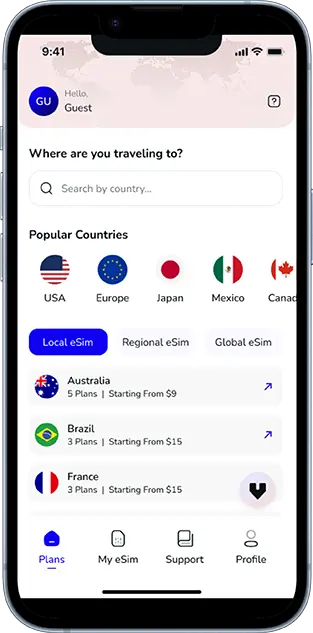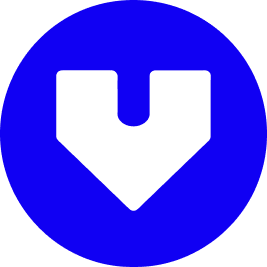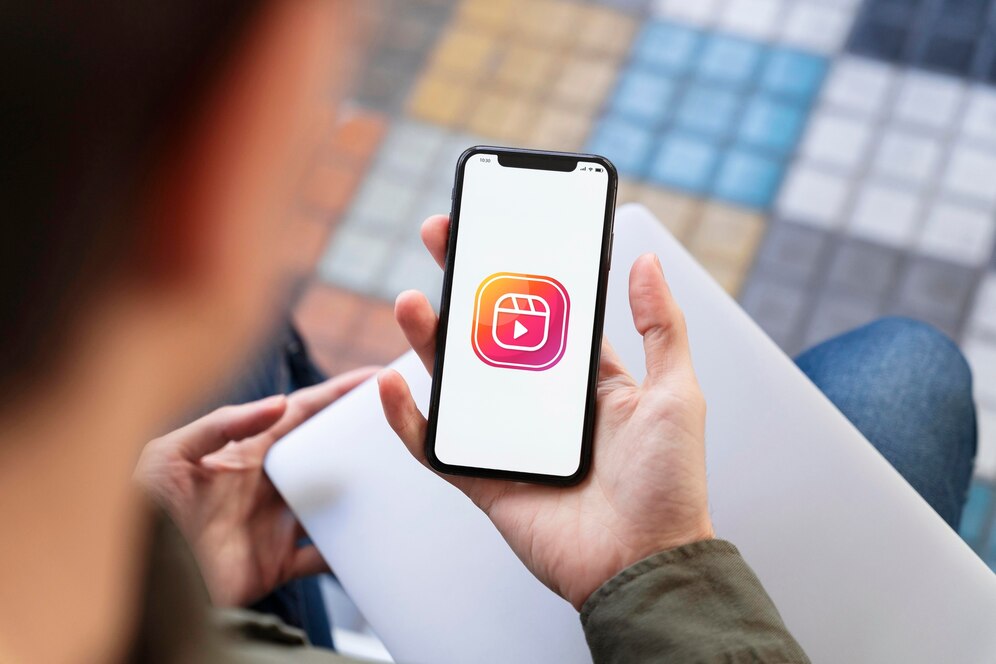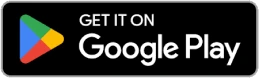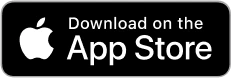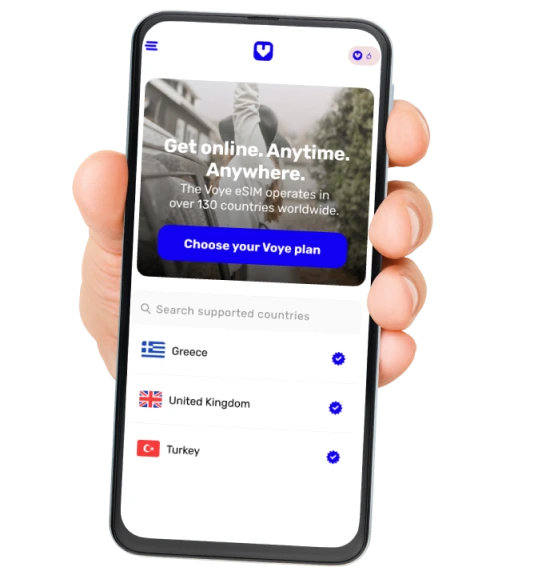Instagram is one of the most data-hungry apps, and if you’re not careful, it can quickly consume your mobile data allowance. Whether you’re scrolling through Reels, watching Stories, or posting high-quality images, Instagram requires a significant amount of data.
In this guide, we’ll break down how much data Instagram uses, what factors contribute to high data consumption, and how you can reduce Instagram’s data usage to save your mobile data.
Instagram Data Usage
Instagram’s data usage depends on how you use the app. Here’s a breakdown of different activities and their estimated data consumption:
- Browsing the Feed:
- Regular scrolling through posts (without videos) uses around 100-200 MB per hour.
- Watching Stories:
- Instagram Stories, especially those with videos, consume around 300-500 MB per hour.
- Watching Instagram Reels and Videos:
- Video content is the biggest data consumer. Watching Reels or videos for an hour can use between 600 MB to 1.2 GB.
- Uploading Photos and Videos:
- Uploading a single high-quality image can use 2-4 MB.
- Uploading a one-minute video in HD can consume 50-100 MB.
- Live Streaming on Instagram:
- Going live can use 500 MB to 1.5 GB per hour, depending on video quality.
Average Monthly Instagram Data Consumption
- Light user (30 minutes/day): 2-4 GB/month
- Moderate user (1 hour/day): 5-9 GB/month
- Heavy user (3+ hours/day): 15-30 GB/month
Factors That Contribute to High Data Usage on Instagram
Instagram consumes more data when:
- You watch high-resolution videos: Instagram automatically plays videos in the highest quality available.
- You browse for extended periods: The more you scroll, the more data you use.
- Autoplay is enabled for videos: Instagram preloads videos, consuming data even if you don’t watch them fully.
- You upload high-quality content: Posting HD videos and multiple photos increases data consumption.
- You use Instagram Live: Live streaming eats up the most data.
How to Reduce Instagram Data Usage
If you want to save mobile data while using Instagram, here are some practical steps:
1. Enable Instagram’s Data Saver Mode
Instagram offers a built-in “Data Saver” mode that reduces video quality and prevents automatic loading of media.
Steps to enable it:
- Open Instagram App.
- Go to Settings > Account > Cellular Data Use.
- Toggle on Data Saver.
This prevents videos from loading in advance and reduces streaming quality.
2. Disable High-Resolution Media Uploads
When posting content, Instagram automatically uploads media in high quality. You can turn this off to save data.
Steps to disable high-quality uploads:
- Open Settings in Instagram.
- Navigate to Account > Data Usage and Media Quality.
- Toggle off Upload at Highest Quality.
This ensures that your images and videos are uploaded at standard quality.
3. Turn Off Video Autoplay
Videos on Instagram automatically start playing as you scroll. Disabling autoplay saves data.
How to turn off autoplay:
- Open Instagram Settings.
- Go to Account > Data Usage.
- Enable Use Less Mobile Data.
This stops Instagram from preloading videos, reducing background data consumption.
4. Use Instagram on Wi-Fi Whenever Possible
Switching to Wi-Fi whenever available prevents unnecessary mobile data usage. You can also set Instagram to only play high-resolution videos when connected to Wi-Fi.
Steps:
- Open Instagram Settings.
- Go to Account > Data Usage.
- Toggle on Use Wi-Fi Only for High-Quality Media.
5. Reduce Time Spent on Instagram
Reducing your Instagram usage time directly reduces data consumption.
To track and limit your usage:
- Open Instagram Settings.
- Go to Your Activity > Time Spent.
- Set a daily reminder to limit your scrolling time.
6. Download and Use Instagram Lite
Instagram Lite is a lightweight version of the app designed to use less data and work on slower networks.
- Available for Android users on the Google Play Store.
- It reduces data usage by compressing images and videos.
- You still get access to all essential features.
7. Clear Instagram Cache Regularly
Instagram stores cached data on your phone, which can consume additional data when refreshing the app.
How to clear cache (Android users):
- Go to Settings > Apps.
- Select Instagram > Storage.
- Tap Clear Cache.
For iPhone users, reinstalling the app is the only way to clear the cache.
8. Download Instagram Stories Instead of Watching Online
If you frequently rewatch Instagram Stories, consider downloading them when on Wi-Fi instead of streaming repeatedly.
9. Use a Data Monitoring App
Apps like My Data Manager or Google Datally help you track Instagram’s data usage and set limits.
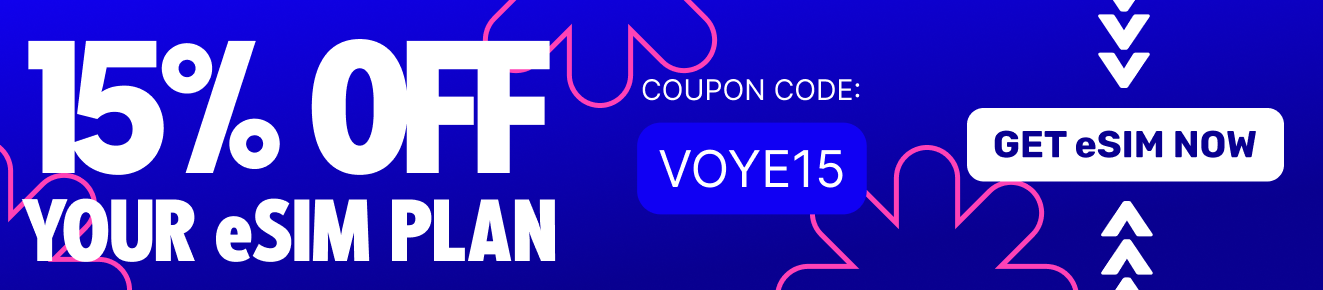
Final Thoughts
Instagram is a fantastic platform, but it can quickly drain your mobile data if not managed properly. By enabling Data Saver Mode, turning off autoplay, using Wi-Fi, and reducing usage, you can cut down on excessive data consumption without missing out on your favorite content.
By following these steps, you can enjoy Instagram while staying within your mobile data limits.
Frequently Asked Questions (FAQs)
Q1: How much data does 1 hour of Instagram use?
A: It depends on activity:
- Browsing feed: 100-200 MB
- Watching Stories: 300-500 MB
- Watching Reels/Videos: 600 MB – 1.2 GB
- Live Streaming: 500 MB – 1.5 GB
Q2: Does Instagram use more data than YouTube?
A: Yes and no. YouTube allows you to choose lower resolutions (e.g., 144p, 360p), while Instagram automatically plays high-quality videos, consuming more data.
Q3: Can I use Instagram without data?
A: No, Instagram requires an internet connection (Wi-Fi or mobile data) to function.
Q4: What is the best way to stop Instagram from using too much data?
A: Enable Data Saver Mode, turn off autoplay, use Wi-Fi, and limit video streaming.
Q5: Will reducing Instagram quality affect my uploads?
A: Yes, but only slightly. Your content will still be visible and clear, but won’t be in full HD.
Global Coverage, Local Rates
Experience hassle-free connectivity wherever you go.
Seamless Mobile Data Everywhere