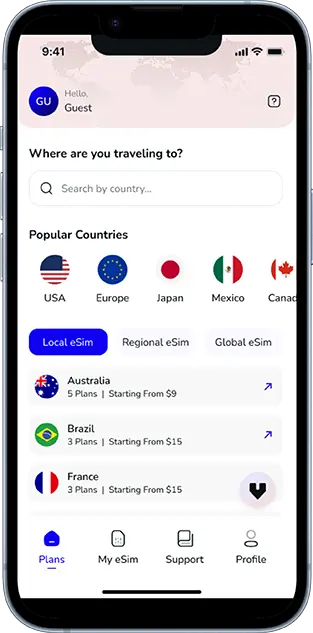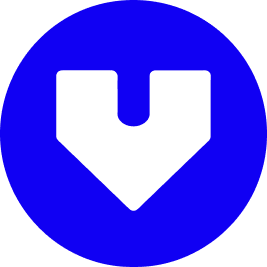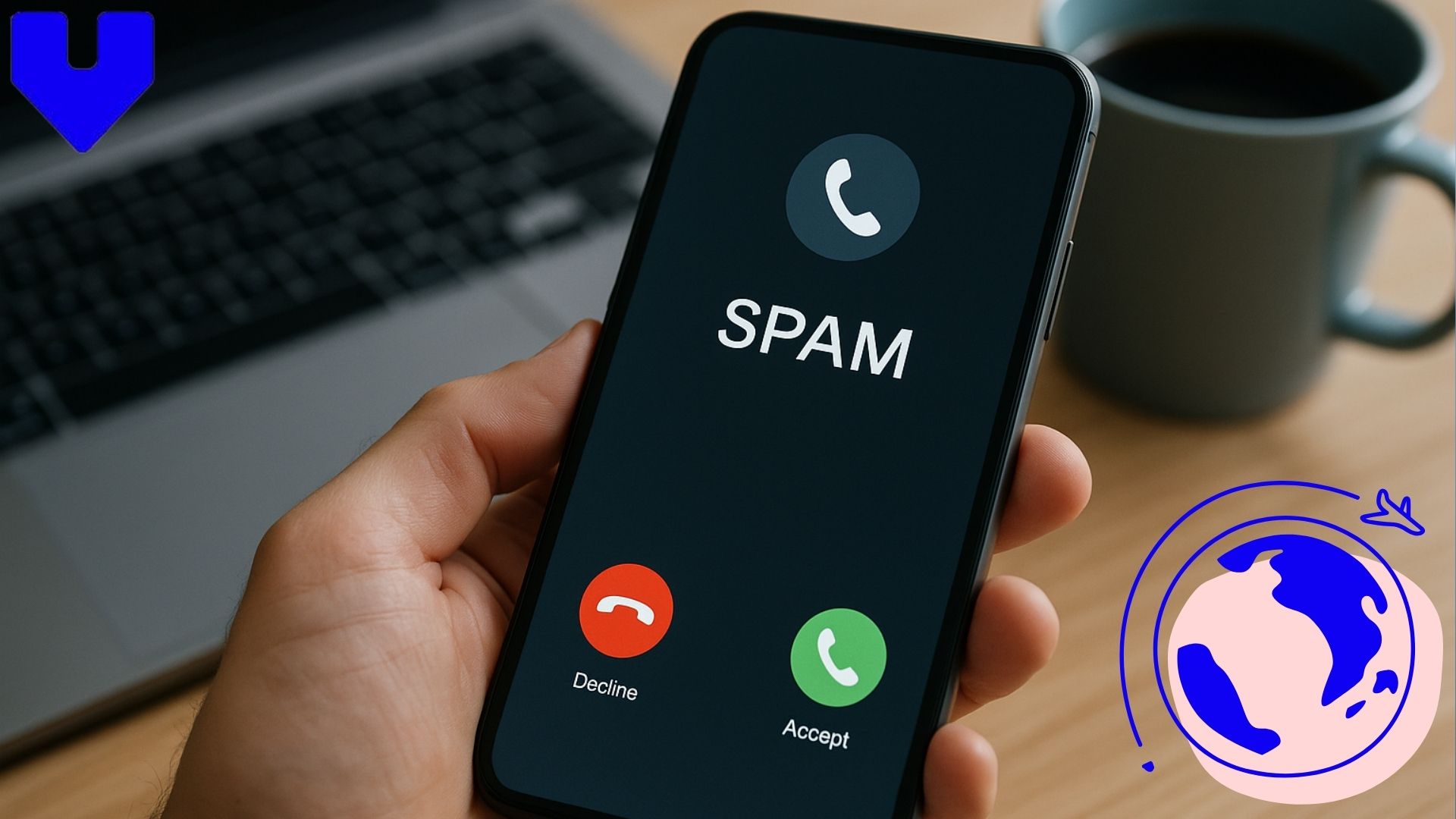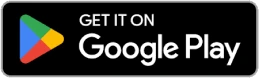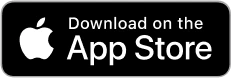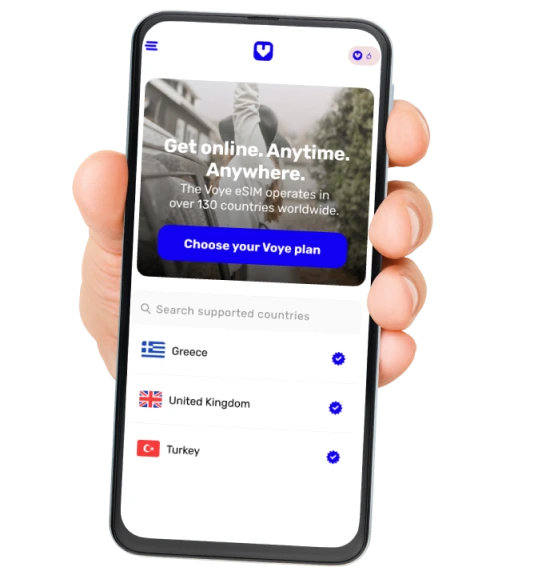Note that iPhone devices from Mainland China aren’t eSIM compatible. Also iPhone devices from Hong Kong and Macao aren’t compatible (except for iPhone 13 Mini, iPhone 12 Mini, iPhone SE 2020 and iPhone XS)
If your phone rings all day with “Potential Spam” or random numbers that hang up the moment you answer, you’re not alone. Spam calls — from robocalls and telemarketers to full-blown scammers — have become one of the most common digital annoyances today. They interrupt your work, invade your privacy, and can even put your financial security at risk.
But here’s the good news: both iPhone and Android users can take powerful steps to stop them. This guide dives deep into how to block, silence, and filter these calls using every layer available — your phone, your carrier, and smart apps — all while keeping your genuine contacts untouched.
Let’s take back control of your phone, one call at a time.
Why Spam Calls Keep Increasing
You might wonder, with all the technology and privacy rules out there, why do spam calls still manage to find you? The answer lies in automation and data availability.
Scammers today use auto-dialing systems that can blast thousands of calls per minute. Many of these numbers are spoofed — meaning they’re fake local numbers designed to look trustworthy. Combine that with leaked contact databases and recycled numbers, and your phone becomes a daily target.
Even if you block one spammer, another can appear within seconds. That’s why you need to fight back with layered protection instead of relying on a single fix.
Why You Should Never Answer Spam Calls
Every time you answer a suspicious call or engage with a recorded message (“Press 1 to unsubscribe”), you confirm that your number is active. Once verified, scammers sell your number to other networks — increasing the volume of calls you’ll receive.
The safest response is to never answer unknown numbers. Let them go to voicemail. If it’s legitimate, the caller will leave a message. If it’s spam, you’ve saved yourself another wave of interruptions.
How to Stop Spam Calls on iPhone
Apple’s iOS includes several built-in features that can silence unknown callers, identify potential spam, and even hand control to specialized apps. Let’s go step by step.
1. Use “Silence Unknown Callers”
This iPhone feature is one of the simplest yet most effective.
Go to Settings → Phone → Silence Unknown Callers, then toggle it on.
Now, any number that isn’t saved in your contacts, recently called list, or suggested by Siri will go straight to voicemail. You’ll still see the call in your recent list, but your phone won’t ring or vibrate.
It’s a quiet, easy fix — especially if you rarely get new unsaved calls.
2. Enable “Call Blocking & Identification”
iOS allows apps to help identify or block spam calls. You can enable this in Settings → Phone → Call Blocking & Identification.
If you’ve installed apps like Truecaller, Hiya, or Robokiller, you can toggle them on here. These apps integrate into your iPhone’s call system, automatically flagging numbers marked as spam by millions of global users.
Even if you prefer not to block them entirely, you’ll at least see a “Spam” or “Telemarketer” tag on incoming calls — giving you a split-second warning before you pick up.
Global Coverage, Local Rates
Experience hassle-free connectivity wherever you go.
3. Block Numbers Manually
For any spammer who slips through, you can block them yourself:
Open Phone → Recents, tap the i next to the number, then select Block this Caller.
You can also unblock or manage the list under Settings → Phone → Blocked Contacts.
While this won’t stop future spoofed numbers, it’s great for repetitive calls from the same telemarketer or fraud center.
4. Update Your iPhone Regularly
Apple quietly strengthens spam-filtering features through iOS updates. Keeping your phone’s software current ensures you get the latest security patches and improvements in caller identification.
Go to Settings → General → Software Update, and always install the newest version.
5. Try Third-Party Spam Protection Apps
Apple’s privacy controls make it hard for apps to automatically hang up on spam calls, but some services still help by analyzing massive databases of reported spam numbers.
A few worth exploring include:
- Truecaller: A global caller ID that flags spam and fraud numbers in real time.
- Robokiller: Uses “answer bots” to waste spammers’ time and prevent repeat calls.
- Hiya: Known for accurate spam detection with minimal false positives.
Install only one or two apps you trust — too many can cause conflicts or slow performance.
6. Use Carrier Spam Filtering
Many carriers now block spam calls before they even reach your phone. You can enable these filters via their apps or by contacting support.
For example:
- AT&T: ActiveArmor
- Verizon: Call Filter
- T-Mobile: Scam Shield
- Jio / Airtel (India): Call Manager or spam alert options within network settings
Activating carrier-level spam protection ensures robocalls are intercepted on the network itself, not on your device.
How to Stop Spam Calls on Android
Android users have even more flexibility thanks to Google’s powerful spam-blocking features and the ability to customize how your device handles calls.
1. Turn On Google’s Built-in Spam Protection
Most modern Android phones (especially those using Google Dialer) include a native spam filter.
Go to Phone App → Settings → Caller ID & Spam → Enable Caller ID & Spam Protection.
When active, the system identifies suspected spam calls using Google’s global database and warns you on screen before you answer.
You can also choose to filter spam calls automatically — sending them straight to voicemail or blocking them entirely.
2. Use “Silence Unknown Callers” on Android
Similar to Apple, many Android versions (Samsung, Pixel, OnePlus, etc.) offer a Silence Unknown Callers option.
Find it under Phone Settings → Block numbers → Block unknown / private callers.
Once on, your phone won’t ring for any call that doesn’t come from your contact list or verified numbers.
3. Block Individual Numbers
If you get a persistent spammer, blocking them manually takes seconds:
Open your Recent Calls, tap and hold the number, then choose Block / Report Spam.
This sends data to Google’s spam reporting network, improving protection for other users, too.
4. Use “Call Screening” (for Pixel and Select Models)
Google’s Call Screen feature (available on Pixel and newer Androids) lets Google Assistant answer unknown calls for you.
The assistant asks who’s calling and why, then transcribes the conversation live so you can decide whether to answer.
It’s one of the most intelligent anti-spam tools available, as most robocalls hang up when a bot answers.
5. Download Reliable Spam Blocker Apps
If your phone’s built-in filters aren’t enough, add an extra layer with a trusted app:
- Truecaller: Huge caller ID database with automatic blocking.
- Hiya: Offers detailed spam protection and reverse lookup.
- Should I Answer?: Uses community reports to rate unknown numbers before you answer.
- Robokiller: Specifically targets robocalls and scams with auto-response bots.
Always check app permissions — avoid apps that demand unnecessary access to contacts, messages, or files.
6. Activate Carrier-Level Filters
Mobile networks have their own anti-spam firewalls. In most regions, you can activate them directly from your carrier’s app or customer portal.
For instance:
- Verizon: Free “Call Filter Lite” blocks suspected spam automatically.
- AT&T: “ActiveArmor” labels high-risk calls before ringing.
- T-Mobile: “Scam Shield” lets you view, silence, or report calls directly.
If you’re outside North America, check your carrier’s website — many global networks (Vodafone, O2, Airtel, etc.) now integrate similar spam filters.
Take Advantage of “Do Not Disturb” Mode
If you frequently receive unknown calls during meetings, focus sessions, or family time, turn on Do Not Disturb (DND).
Both iPhone and Android allow you to customize DND so that:
- Only calls from your contacts, favorites, or recent callers ring through.
- Unknown numbers go silent without blocking them entirely.
This ensures you never miss genuine calls while keeping your phone peaceful.
Register on the National “Do Not Call” List (Where Available)
In many countries, including the U.S., Canada, and India, government-run “Do Not Call” registries allow you to opt out of legitimate telemarketing calls.
Once your number is listed, registered marketers are legally required to stop contacting you within a few weeks.
While this won’t block criminal or scam calls, it dramatically reduces sales and promotional spam from authorized companies.
Report Spam Calls When Possible
Every report helps regulators and carriers strengthen filters.
Here’s how to report:
- On Android: After blocking a number, choose “Report Spam.”
- On iPhone: If you use a spam app, tap “Report” when flagged.
- To government: In the U.S., visit donotcall.gov or ftc.gov/complaint.
- In India, text 1909 with “START DND” or use the TRAI DND app.
Reporting not only protects you but helps millions of others avoid the same spam networks.
Your Journey, Our eSIM
Stay online abroad with instant activation.
Avoid Sharing Your Number Publicly
Many spam lists originate from websites, contest forms, or online accounts that expose your phone number.
Here’s how to stay private:
- Avoid posting your number on social media, forums, or classifieds.
- Use alternate numbers (like Google Voice) for online signups.
- Be cautious with “free” Wi-Fi networks or apps requesting unnecessary phone permissions.
- Revoke data-sharing permissions from apps that don’t need your phone access.
Privacy hygiene is often the best long-term spam prevention strategy.
Be Aware of Spoofing Scams
Spam calls are no longer just about marketing — many are sophisticated scams pretending to be from banks, tax offices, or courier companies.
Signs a call may be spoofed:
- Caller claims to be from a government agency demanding immediate action.
- They request personal details like OTPs, bank info, or passwords.
- They threaten account suspension or legal action.
If anything sounds suspicious, hang up and call the official customer number directly. Never call back a suspicious number or click on any links sent by text afterward.
Maintain Regular Checks and Cleanups
Blocking numbers is effective only if you maintain it. Every few weeks:
- Review your blocked contact list.
- Delete or update old spam entries.
- Ensure your spam-blocking app’s database is updated.
- Re-check your DND and spam filter settings after major software updates.
Consistency keeps you one step ahead of spammers who constantly change tactics.
Common Mistakes That Let Spam Calls Slip Through
- Answering out of curiosity: Even a brief “hello” can mark your number as active.
- Ignoring updates: Outdated OS versions lack new security patches.
- Installing unverified apps: Some “free” call blockers sell your number themselves.
- Turning off spam detection to save battery: Small battery savings are not worth the flood of unwanted calls.
- Assuming one layer is enough: The best protection combines phone settings, carrier filtering, and responsible habits.
How to Build a “Spam-Free” Phone Routine
Here’s a short daily and monthly routine you can adopt:
Daily:
- Don’t answer calls from unknown numbers.
- Mark spam calls as “Report Spam” instead of just deleting.
Weekly:
- Check your blocked caller list.
- Update spam databases in your apps.
Monthly:
- Review carrier app or DND settings.
- Refresh your contact backups to ensure genuine numbers are saved.
Within a month, you’ll notice your phone ringing less and your peace of mind returning.
Global Coverage, Local Rates
Experience hassle-free connectivity wherever you go.
Frequently Asked Questions
Q1: Will enabling “Silence Unknown Callers” cause me to miss important calls?
Yes, if you expect new contacts often (like clients or deliveries). You can temporarily disable it or keep a second number for public sharing.
Q2: Is it safe to use spam-blocking apps?
Stick to reputable names with clear privacy policies. Avoid apps that require access to personal data beyond call logs.
Q3: Can I completely eliminate spam calls?
Unfortunately, no system guarantees 100% blocking. But combining phone settings, carrier tools, and smart habits can reduce them by over 90%.
Q4: What’s the best free app for spam blocking?
Truecaller and Hiya both offer strong free versions. For full automation, Robokiller provides advanced paid filters.
Q5: Why do I still get spam calls after registering on “Do Not Call”?
The registry only stops legitimate telemarketers, not illegal scammers or spoofed numbers. Combine DND with device-level filters for better protection.
Q6: Does airplane mode block spam calls?
Technically yes, but you won’t get any calls or messages at all. It’s a last resort, not a solution.
Final Thoughts
Spam calls aren’t going away overnight, but your response can decide how much they affect your life.
With Apple and Google rolling out smarter spam detection every year, and carriers strengthening their networks, you have more tools than ever to defend your privacy.
Think of it as digital hygiene — just like using antivirus on your laptop or a password manager for your accounts. Keep your filters active, stay cautious with your number, and you’ll enjoy a quieter, safer phone experience every day.
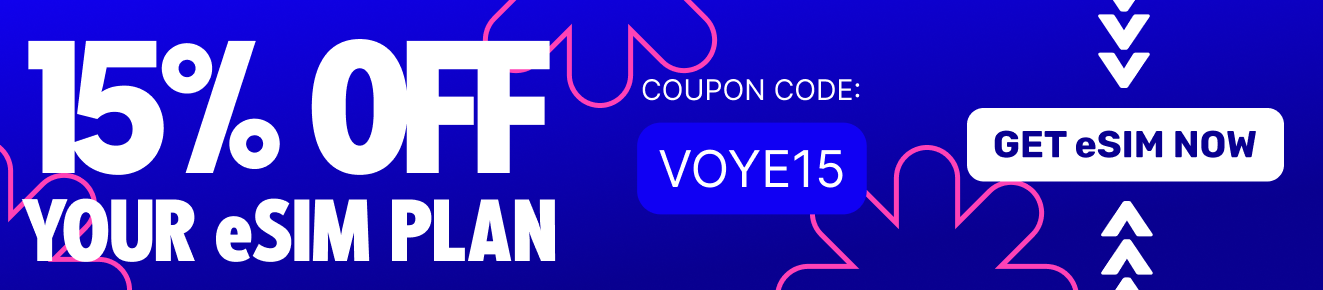
Seamless Mobile Data Everywhere