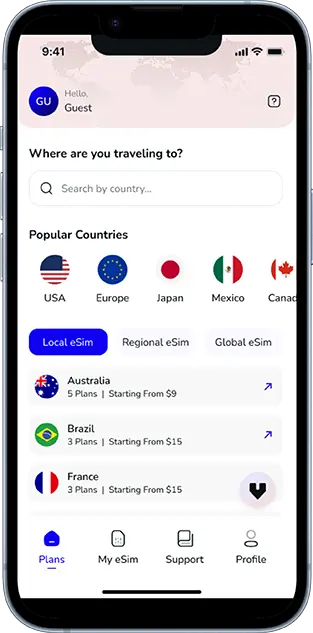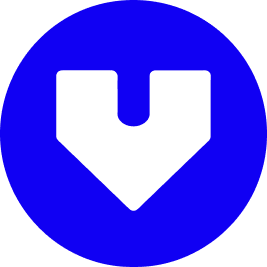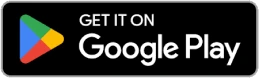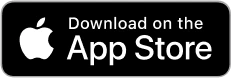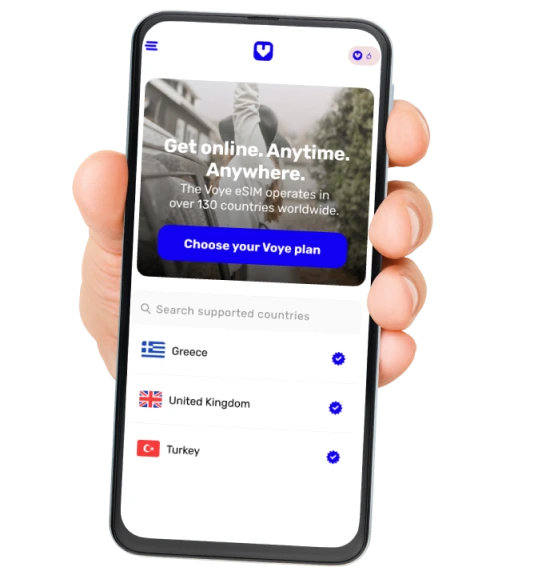Note that iPhone devices from Mainland China aren’t eSIM compatible. Also iPhone devices from Hong Kong and Macao aren’t compatible (except for iPhone 13 Mini, iPhone 12 Mini, iPhone SE 2020 and iPhone XS)
iMessage is Apple’s built-in messaging service, allowing iPhone, iPad, and Mac users to send text messages, photos, videos, and more over Wi-Fi or cellular data. Unlike traditional SMS and MMS, which rely on a carrier’s network, iMessage operates over the internet, making it an excellent choice for staying connected—especially internationally.
However, if you’re on a limited data plan or frequently travel abroad, understanding how much data iMessage uses is crucial. Excessive data usage can lead to additional charges, slower speeds, or unexpected roaming fees.
In this guide, we’ll break down how much data iMessage consumes, how to check your iMessage data usage, and ways to reduce it without compromising your experience.
How iMessage Uses Data
Since iMessage relies on Wi-Fi or cellular data instead of SMS/MMS, the amount of data consumed depends on the type of content sent or received. Let’s examine iMessage data usage based on different activities.
1. Text Messages (Minimal Data Usage)
Sending plain text messages over iMessage requires very little data. On average:
- A single text message (without images or media) uses about 1-2 KB.
- A 100-character message consumes around 1 KB.
- Even a long conversation may only use a few MBs over a month.
2. Sending and Receiving Images & GIFs (Moderate Data Usage)
Images and GIFs require more data than text messages. The file size varies depending on resolution and quality:
- A typical JPEG image can range from 100 KB to 500 KB.
- A high-resolution photo may be 1-3 MB.
- Animated GIFs often range between 500 KB to 2 MB.
3. Sending and Receiving Videos & Voice Messages (High Data Usage)
Videos and voice messages are the biggest data consumers in iMessage:
- A 10-second video in standard quality can use 2-5 MB.
- A 30-second video in high quality can consume 15-25 MB.
- Voice messages, depending on length and quality, can use 100 KB to a few MBs per message.
4. Group Chats and Syncing Across Devices
- Group chats with active media sharing can significantly increase data usage.
- If you have iMessage enabled on multiple Apple devices (iPhone, iPad, Mac), messages sync across all devices via iCloud, leading to additional data consumption.
Your Journey, Our eSIM
Stay online abroad with instant activation.
How to Check iMessage Data Usage on Your iPhone
Tracking your iMessage data usage helps manage your mobile data efficiently. Here’s a step-by-step guide to checking how much data iMessage has used.
1. Check iMessage Data Usage in Settings
- Open Settings on your iPhone.
- Tap Cellular (or Mobile Data depending on your region).
- Scroll down to find Messages under the list of apps.
- The number next to Messages indicates how much cellular data iMessage has used.
2. How to Track iMessage Usage Separately
Since iMessage is part of the Messages app (which also includes SMS), tracking iMessage usage specifically is a bit tricky. However, you can:
- Compare total cellular data usage before and after sending large iMessage files.
- Use third-party data monitoring apps for more detailed breakdowns.
3. Reset Data Statistics for Accurate Tracking
If you want to monitor iMessage data usage over a specific period:
- Go to Settings > Cellular (Mobile Data).
- Scroll to the bottom and tap Reset Statistics (preferably at the start of your billing cycle).
- Track the data usage of the Messages app after sending iMessages.
Tips to Reduce iMessage Data Usage
If you’re on a limited data plan or traveling, consider these strategies to reduce iMessage data consumption.
1. Send Images in Low-Quality Mode
Apple allows users to send images in low-quality mode to save data:
- Go to Settings > Messages.
- Scroll down and enable Low-Quality Image Mode.
- This reduces image sizes significantly, helping save data.
2. Use Wi-Fi Whenever Possible
- Always connect to Wi-Fi before sending large files.
- If Wi-Fi is unavailable, avoid sending videos and high-resolution images over cellular data.
3. Disable Auto-Download of Media
To prevent automatic downloads of images and videos, you can:
- Go to Settings > Messages.
- Disable Auto-download attachments from unknown senders.
4. Manage iCloud Sync for iMessage Backups
If you use iCloud to back up your iMessage history, it can consume cellular data:
- Go to Settings > [Your Name] > iCloud.
- Tap Messages and disable Use Cellular Data.
- This ensures iCloud sync happens only on Wi-Fi.
How iMessage Data Usage Affects Travelers
If you travel frequently, iMessage can impact your data consumption and roaming charges.
1. Roaming and International Data Costs
When traveling abroad, iMessage uses cellular data if Wi-Fi isn’t available, leading to potential roaming fees. Since videos and images consume more data, international roaming charges can escalate quickly.
2. Why an eSIM is a Smart Choice for Travelers
Instead of paying expensive roaming fees, travelers can use eSIM technology to stay connected affordably.
Why Use an eSIM for iMessage?
- Avoid expensive roaming fees.
- Get a local or international data plan at a lower cost.
- Seamlessly switch between networks for better coverage.
3. Recommended eSIM Plans for Frequent iMessage Users
If you use iMessage heavily while traveling, consider eSIM plans that offer:
- High data allowances for media-rich messaging.
- Affordable international data for multiple destinations.
- Reliable 4G/5G coverage for uninterrupted connectivity.
For travelers looking for the best eSIM solutions, Voye Global offers competitive data plans in over 130+ countries, ensuring seamless iMessage connectivity wherever you go.
Conclusion: Stay in Control of Your iMessage Data Usage
Understanding how much data iMessage uses helps you stay within your data limits and avoid unexpected charges—especially when traveling.
To recap:
- Text messages use minimal data, while videos & images consume more.
- Check iMessage data usage via Settings > Cellular > Messages.
- Reduce data usage with low-quality image mode, Wi-Fi, and iCloud settings.
- Travelers should use eSIMs instead of paying high roaming fees.
By following these tips, you can enjoy iMessage worry-free, whether at home or abroad!
Global Coverage, Local Rates
Experience hassle-free connectivity wherever you go.
Seamless Mobile Data Everywhere