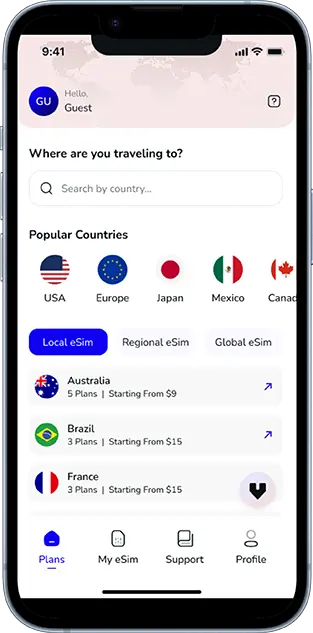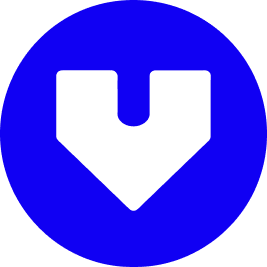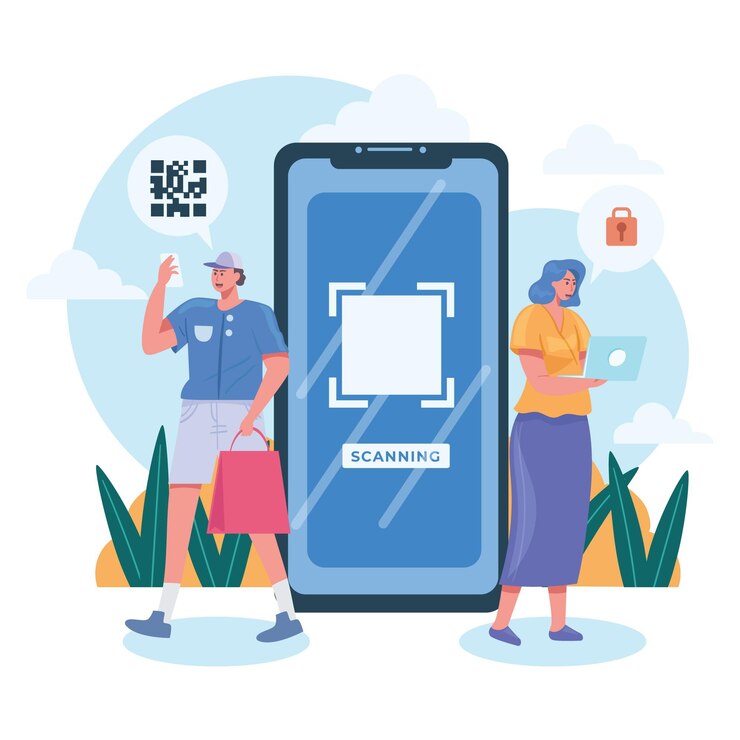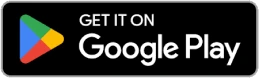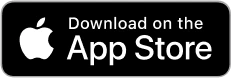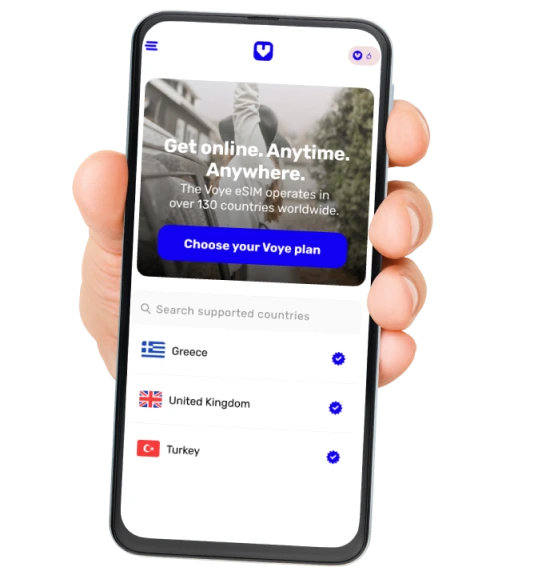Note that iPhone devices from Mainland China aren’t eSIM compatible. Also iPhone devices from Hong Kong and Macao aren’t compatible (except for iPhone 13 Mini, iPhone 12 Mini, iPhone SE 2020 and iPhone XS)
In today’s digital world, eSIM technology has become an essential part of mobile connectivity. Unlike traditional SIM cards, eSIMs are embedded within your device, allowing for seamless switching between networks without needing a physical SIM card. However, a common question that arises among eSIM users is whether resetting the network settings on the phone will delete the eSIM. This blog will address this concern and provide comprehensive insights into the effects of network resets on eSIM functionality.
What Happens During a Network Reset?
Before understanding whether a network reset affects your eSIM, it’s important to first explore what actually happens when you perform a network reset on your device.
Understanding Network Reset
A network reset restores all network-related settings on your device to their default state. This includes settings for Wi-Fi, mobile data, Bluetooth, and VPN configurations. It’s often used as a troubleshooting measure when there are connectivity issues, like Wi-Fi dropping frequently or issues with mobile data connections.
Key Elements Reset During the Process:
- Wi-Fi Networks: Saved Wi-Fi networks and passwords will be erased. You will need to reconnect to your Wi-Fi networks.
- Bluetooth Devices: Any paired Bluetooth devices will be unpaired, requiring you to reconnect them.
- Cellular Settings: Settings such as mobile data preferences, roaming settings, and access point names (APN) may be reset to default values. However, the eSIM itself is typically unaffected.
- VPN Settings: If you have any VPN settings configured, these will be removed as well.
Why Do People Reset Their Network Settings?
There are several reasons why a user might perform a network reset:
- Fixing Connectivity Issues: If you’re experiencing inconsistent or poor network performance, resetting network settings can often resolve these issues.
- Clearing Outdated Configurations: Over time, network configurations may get corrupted or outdated. A reset can remove these errors and restore your device to proper functionality.
- Preparing for New Settings: If you’re switching to a new carrier, device, or location, resetting network settings ensures that there are no conflicting settings left over from previous configurations.
Does a Network Reset Interfere with eSIM Functionality?
The core question many users have is whether resetting the network settings on a device will affect their eSIM.
How eSIMs Are Stored on Devices
eSIMs are stored securely in the hardware of the device, not within the network settings. Each eSIM profile is linked to a specific carrier and activated over-the-air. Therefore, network resets do not delete or alter the eSIM stored in your device.
What Happens to Your eSIM After a Network Reset?
When you perform a network reset, the following will occur:
- Wi-Fi and Bluetooth networks: These are cleared, and you will need to reconnect to them.
- Cellular Settings: While network settings such as APN (Access Point Name) might be reset, the eSIM profile itself remains untouched.
- Mobile Data and Roaming: Any custom settings for mobile data and roaming may be reset, but the eSIM profile will not be deleted.
Can You Still Use Your eSIM After a Network Reset?
Yes, you can still use your eSIM after resetting the network settings. The eSIM profile is stored in the device’s secure hardware, and performing a network reset will not erase or deactivate it. If your device has been properly activated with the eSIM, the network reset will not disrupt the eSIM functionality.
Stay Connected Globally with Ease
Explore our affordable eSIM plans for seamless travel and connectivity.
Scenarios Where eSIM Might Be Affected
While network resets do not delete eSIM profiles, there are certain situations in which eSIM functionality could be impacted.
Switching eSIM Profiles
If you are trying to switch between different eSIM profiles on your device, resetting the network settings might require you to manually reconfigure some of the settings related to mobile data or carrier services. However, this will not delete your eSIM.
Carrier-Specific Configuration Changes
Some carriers may require additional settings or carrier updates to enable full eSIM functionality. In rare cases, after a network reset, you may need to reconfigure or update these settings to re-enable eSIM services.
Deleting or Removing eSIM Profiles
If you intentionally remove or delete an eSIM profile from your device, it will no longer be available for use. However, this is a manual action and is separate from a network reset.
How to Manage Your eSIM After a Network Reset?
If you’ve reset your network settings and want to ensure your eSIM continues to function correctly, follow these steps:
1. Reconnect to Wi-Fi and Bluetooth
After the reset, reconnect to your Wi-Fi networks and pair any Bluetooth devices again. This will restore your device’s connectivity options.
2. Check Cellular Settings
Ensure that your cellular settings are still correctly configured. In most cases, your eSIM should work fine without requiring additional adjustments, but it’s always good to verify.
3. Re-enable Mobile Data and Roaming
Verify that your mobile data settings and roaming options are still set according to your preferences. If not, you may need to manually adjust them.
4. Reinstall Carrier Profiles (if needed)
Suppose you experience any issues with eSIM activation or connectivity. In that case, you can always reinstall the carrier profile by scanning the QR code provided by your carrier or using the carrier’s app.
How to Back Up eSIM Profiles?
Since eSIMs are vital for staying connected, it is crucial to back them up properly, especially if you’re considering a network reset or switching devices.
Backing Up eSIM on iOS
- iCloud Backup: When you back up your iPhone to iCloud, it will also back up your eSIM profile, allowing for easy restoration when setting up a new device.
- Carrier-Specific Backups: Some carriers offer backup options through their apps, ensuring you can quickly restore your eSIM if needed.
Backing Up eSIM on Android
- Google Account: Similar to iOS, Android devices back up eSIM profiles to Google accounts, making it easy to restore them when setting up a new device.
- Carrier App: Some carriers also allow for eSIM backup through their dedicated apps.
Your eSIM, Your Travel Companion
Experience hassle-free connectivity wherever you go.
Troubleshooting eSIM Issues After a Network Reset
In rare cases, you might face connectivity issues after performing a network reset. Here are some troubleshooting steps to help resolve them:
1. Check for Software Updates
Ensure that your device is running the latest software. Carrier updates or system updates may help fix any issues that arise after resetting the network.
2. Reinstall the eSIM Profile
If your eSIM is not working after the reset, try reinstalling the eSIM profile. This can usually be done by scanning a QR code from your carrier or reactivating the eSIM through the carrier’s app.
3. Contact Carrier Support
If all else fails, contact your carrier’s customer support for assistance. They may need to re-activate the eSIM or provide troubleshooting steps specific to their service.
Conclusion
Resetting your network settings does not delete or deactivate your eSIM profile. Your eSIM remains intact, and all the settings specific to your mobile data, roaming, and Wi-Fi networks will be reset. While it may be necessary to reconfigure certain settings, the eSIM itself will not be impacted by a network reset.
If you face any issues after performing a network reset, troubleshooting steps like reinstalling the eSIM profile or contacting your carrier can help resolve the situation. Always back up your eSIM profile to ensure that your connectivity is never interrupted, whether you are resetting your network or switching devices.
Seamless Mobile Data Everywhere